Publish your first Memo: A step-by-step guide
Nov 26, 2021 · 2 mins read
0
Share
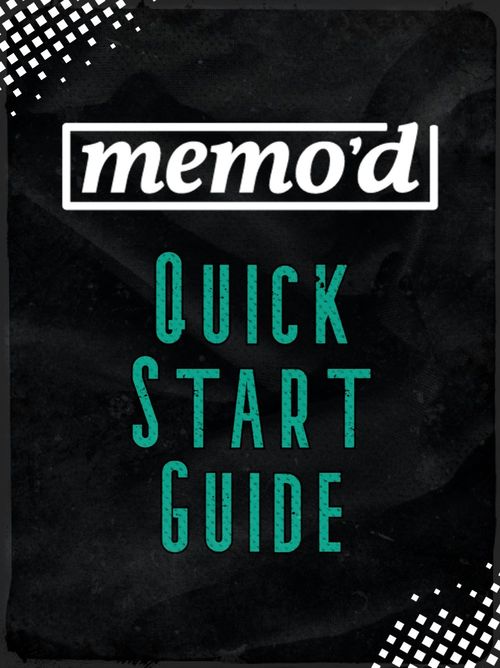
Click ‘Create’ at the top right corner of your screen. Add the title of your Memo: it should be clear enough to be self-explanatory, yet intriguing enough to pull readers in.
Save
Share
Add your Memo bullet-points. Compose as you go, or simply copy and paste from an external document, like WordPad or Google Docs.
Save
Share
Each bullet-point has a character limit of 280 (around 45 words). There’s a counter on the right-hand side of every point to let you know when you’re getting close to the limit.
After each bullet point, click on the + symbol below to add a new point.
Save
Share
Each Memo unit is capped at 10 points. If you need more, click ‘Multipart’ at the bottom of the screen to add another 10-point chapter to your Memo. Each chapter or ‘part’ will automatically get its own subheading.
Save
Share
At the bottom of your screen you’ll see a bar of formatting features. You can bold or italicize words and phrases for emphasis, add an image, or toggle between numbered and bulleted points.
Save
Share
Selecting the @ symbol allows you to tag another Memo’d creator, e.g. @MemodTeam , while the M (for Memo’d) allows you to reference another published Memo by linking to it within a bullet point. Like this:
Save
Share
Once you’re finished adding bullet points, click Next. It’s time to add your cover art! The ideal Memo cover is clear yet eye-catching and has a short, self-explanatory subtitle.
Save
Share
You can find copyright-free images from Unsplash.com or design your own using free platforms such as Canva and Pixlr.
When uploading an image, choose between the portrait and landscape icons at the top left, then use the + and – icons on the right to frame it correctly.
Save
Share
Next, select 1-4 topic categories that reflect the content of your Memo, e.g. self-help, finance, philosophy, etc. This allows people to find it more easily.
Save
Share
If your Memo is based on another work (like a book, podcast, or talk), enter the title of this work in the ‘Inspired by’ field and then provide a link under ‘Source URL’. If the Memo is based on your own ideas or experiences, select Original Memo and click Publish. That’s it!
Save
Share
0